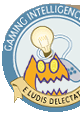
 |
|
Puzzle Edit ModeIn addition to it's excellent (and increasingly difficult) Puzzle mode, ChuChu rocket! includes a Puzzle Edit mode so that you can create your own devilish puzzles. With this mode, you can create your own fiendishly difficult puzzles and present them to your friends, causing them to never speak to you again, due to the incredible difficulty your stages. Of course, while you might not want to go quite that far, Puzzle Edit Mode does let you make puzzles that can be freely traded online, giving the game an incredible amount of replay value. To make your own puzzles, begin by selecting Puzzle Edit mode from the Mode Select screen. You'll have to wait while the game checks the saved levels - if there is a data saved in a level's slot, it will be show as an empty blue circle - no data will be a solid red one. After that is done, you'll be presented with a blank board to create your level on. Like the rest of ChuChu, the screen is fairly easy to navigate. Start still pauses the game, the d-pad/analogue stick still moves your cursor around the playfield. The L & R triggers are now used to rotate through a list of eight commands, and the A, B, X & Y buttons are used for slightly different things depending on which command is selected. Below is a list of the commands (shown on-screen on the left hand side from mid-screen to the bottom of the screen), as well as what each button does for that command (shown at the bottom of the screen).
» Note: just in case you're semi-confused, for mice and cats, the animals will be facing the direction that is indicated above. For walls, the wall will be along the edge that is indicated, and for arrows, the arrow will be pointing in the direction is stated. Once you've placed everything to your hearts content, select the test command to test it. If it succeeds, a small dark-blue box will appear in the very bottom left saying "Save OK" - this doesn't mean that the level has been saved, but that it can now be saved by pressing the Y button while having the File command selected. Note that the arrows obviously won't appear where you put them on the board, but down at the bottom of the screen, as is the same with all of the Puzzle stages. You don't have to put the arrow where you've specified, but keep in mind that every arrow that you place will become available to the player when the stage is actually played, so don't put arrows at every possible solution... Saved games can be played in Puzzle mode by selecting 'original', the second-to-last stage set (press L/R to scroll through the sets). For those of you who are playing the English version, the next page is skippable; head on to the Network Play section. However, if you're playing the Japanese version, the next page provides translations of the Puzzle Edit Mode commands, for your ease-of-playing pleasure. [next part] » Puzzle Edit Screen Translations |
|
|||||||||||||||||||||||||||||||||||||||||||||||||||||||||||||||||||||||||||