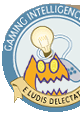Controls
The control scheme in ChuChu! is rather simple, and is fairly intuitive. There are four major control schemes used; Normal (Battle/Puzzle), Options Select, Edit, and Online. The controls are listed in this order below.
| Normal (Gameplay) Controls |
Analogue Stick | Moves the cursor around the screen (faster than D-pad)
|
D-Pad | Moves the cursor around the screen |
Start | Pauses the game |
X Button | Places an up arrow in the selected space |
Y Button | Places a left arrow in the selected space |
B Button | Places a right arrow in the selected space |
A Button | Places a down arrow in the selected space |
L Trigger | Resets the stage (Puzzle Mode only) |
R Trigger (once) | Starts stage (Puzzle Mode only) |
R Trigger (twice) | Speeds up stage [dash] (Puzzle Mode only) |
| Option Select Controls |
Analogue Stick | Moves the cursor around the screen |
D-Pad | Moves the cursor around the screen |
Start | Accepts currently selected item |
A Button | Accepts currently selected item |
L Trigger | Switches between modes |
R Trigger | Switches between modes |
| Puzzle Edit Mode Controls |
Analogue Stick | Moves the cursor around the screen |
D-Pad | Moves the cursor around the screen |
Start | Pauses the game |
X Button | Places item facing up in the selected space |
Y Button | Places item facing left in the selected space |
B Button | Places item facing right in the selected space |
A Button | Places item facing down in the selected space |
L Trigger | Moves down in the commands list |
R Trigger | Moves up in the commands list |
» Note: in Puzzle Edit Mode, some of the uses of the A, B, X, & Y buttons vary with
different commands. See the Puzzle Edit section for more
details.
(Editor's note: While we realise that presenting the controls for a game that you have the instruction book for may be a little on the waste-of-a-page side (unless you're playing the Japanese version and can't read the book, of course), we won't stoop so low as to include the Online controls, as they are simply the same as the normal Dreamcast Browser controls. If you don't know how to figure out these controls, we here at the GIA urge you to tear yourself away from your computer for a few brief moments to read the actual instruction book instead of relying totally on online help. After you're done, please return and click on our banner, which will make us happy, and will directly result in more online guides such as this one, allowing the vicious cycle to continue.
After that, you may continue with the guide...)
[next part] » Screens
|
|
|
|